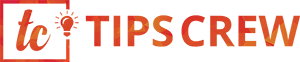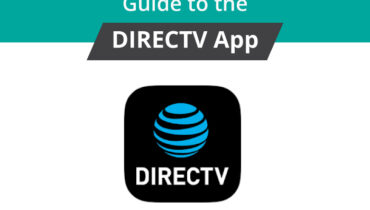Secure Browser
A web browser lets you access the internet either on your desktop computer, laptop or smartphone. Web browsers are applications that are pre-installed on your computer or device’s operating system through which you can surf the internet and Secure Browser.
The web browsers are applications that allow you to watch movies, videos, view pictures, listen to songs, play games, communicate with your friends and relatives through social media network sites, book your tickets online, pay your bills, download multi-media files, read news, send and receive e-mails, download software for your computer system and devices and much more.
For instance, the Microsoft Windows operating system platform provides web browsers like Internet Explorer and Microsoft Edge. Similarly, Apple’s Mac OS X operating system includes the Safari browser. The Android operating system has an inbuilt browser of their own, the Google Chrome browser. Also, the Linux operating system provides Mozilla Firefox web browser.
All these different web browsers have their own specialties in terms of their design, features, privacy, security, and performance. It should, however, be noted that not all browsers are the same as each other. Each of them has their own advantages and pitfalls.
Many people might still be unaware of the fact that your web browsers can store your personal information, track your browsing activities and also make you vulnerable to online threats and attacks. Therefore, it is necessary that you become conscious about the use of technology and prevent yourself from being hijacked and exploited on the internet.
In this blog, you will learn about how you can keep your online activities protected from being compromised.
Keeping your browser free from junk and safe
Here are some useful tips that can keep you secure when you are on the internet and prevent you from becoming a victim of hackers and malicious practices.
Google Chrome
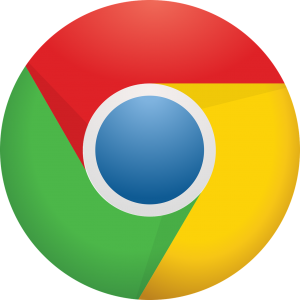
Google Chrome is often regarded as the most popular and the fastest browser till now. This browser is used by millions of individuals all over the world. Some even have Chrome set as their default web browser application on their desktop and laptop.
However, sometimes even the fastest browser can become the slowest browser if you are not regularly optimizing it after being done with its use. Another important reason for keeping your browser clean is that you can prevent yourself from being tracked by hackers.
So, here’s how you can remove all the junk data from your Chrome browser and be safe when you’re online.
When you launch the Google Chrome browser application on your computer or hand-held device, click on the icon having three vertical dots (or three horizontal lines) on the top right corner.
You will see a drop-down menu having plenty of options to choose from. Select the ‘More tools’ option from the menu.
A page will be displayed in your Chrome browser window. From here, choose ‘All time’ option from the drop-down list box and you can select all the options by putting a tick mark on every checkbox for both the Basic and Advanced tabs and hit the ‘Clear data’ button.
Once, you have successfully cleared your browsing history, people will not be able to track your browsing activities.
Google Chromium
Google Chromium Secure browser
Chromium is also a software product of Google. Thus, both Google Chrome and Chromium browser applications share the same user settings for removing browsing history as well as making customizations.
Launch the Google Chromium browser on your desktop or laptop and click on the icon having three vertical dots which you see in the upper right corner of the application window.
Next, you will see a drop-down menu with a variety of options. Select the ‘More tools’ option from the menu.
A page will display on your Chromium browser window. Again, from here, choose ‘All time’ option from the drop-down list box and you can select all the options by putting a tick mark on every checkbox for both the Basic and Advanced tabs and hit the ‘Clear data’ button.
This will keep your Chromium browser clean from junk data. Even if Chromium is not your default browser, but you still use it to access the internet, you can make it a practice of deleting your browsing history periodically.
Safari
Safari is Apple’s web browser application which is pre-install in all the editions of Apple’s Mac OS X and iOS operating systems. Thus, your Mac, Macbook, iPad, and iPhone have Safari as their default web browser for accessing the internet.
- In order to clear your browsing history and junk data from Safari browser application, follow these steps:
- Open Safari browser on your computer or device.
- On the menu bar which is located at the top of your computer or device’s screen. Go to the ‘History’ menu option and click ‘Clear History’.
- You will see a pop-up box. Here, choose the time period of your browsing history and you may delete all historical data.
- By clearing the history, the Safari browser removes junk data, including a history of the sites that you had visited, your recent search queries, your download history, notifications, etc.
- This is a good way of keeping your computer and device from being compromising to the online threats.
Mozilla Firefox

Mozilla firefox Secure browser
When you browse the web, Firefox, like other browsers, stores your browsing history, cookies, search queries, login credentials, etc. You can delete them and you may also change its settings to automatically delete all browsing history after closing the browser application.
To delete your browsing history from Firefox browser:
- Open Firefox browser on your computer or laptop and click on the Library icon having three vertical bars and a backslash in the upper right corner of the browser window.
- Click on the ‘History’ option and then click again on the ‘Clear Recent History’ option.
- Select the time range of the history that you want to clear from the drop-down list-box.
- Expand the ‘Details’ and tick the checkboxes of items that you want to have cleared.
- Click the ‘Clear Now’ button and your browsing history will delete.
Microsoft Edge
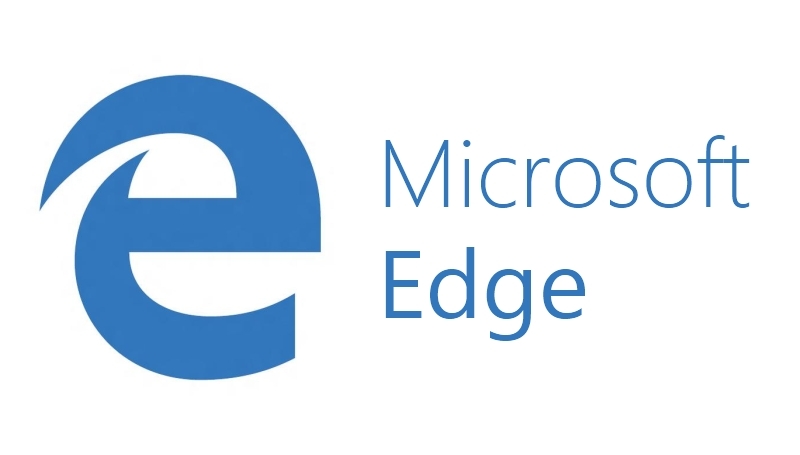
Microsoft Edge is the new web browser application and an alternative to the default Internet Explorer (IE) browser. That is still featuring in all the editions of the Windows operating system.
Even though many Windows 10 users might find the interface of the Edge browser pretty confusing. There isn’t a lengthy process of deleting all those browsing history data that are stores in your browser.
- Launch the Edge browser and from the extreme right corner of the browser window. Click the ‘Hub’ icon, which looks like a star with three horizontal bars.
- Then, go to the ‘History’ menu from the options and select ‘Clear all history’.
- You can select the items that you want to delete from the this browser.
This will delete all your browsing data, cookies, form data, media licenses, visited sites, etc.
Simple security for your web browsers

Secure browser
If you keep your browser applications free from history and junk data. You will have fairly fewer chances of falling into the hands of misleading individuals.
Use security add-ons, such as AdBlocker Ultimate or AdGuard AdBlock. These add-ons provide security to your web Secure Browser from malicious websites. That could hijack your browser and harm your computers and devices.
Also, these add-ons are very small in size and take just a couple of seconds to install. After installing the add-ons. You may go to their Settings page and further enhance the privacy and security of the add-on in order to give you a better protection when you’re on the internet.